Configure and Manage Two-Factor Authentication in cPanel
There are several measures taken by website owners to manage the security of the website whether it is WordPress or self-coded website. But online criminals does not stop at doing malicious things with websites, even some of them prefer to reach the server as well. That is why, service providers in the hosting industry provide resources that not only manages the website security but also manages updates related to security of management panels. REDSERVERHOST provides features like Imunify 360 to manage the malicious activities of the website in all its plans.
Now, all the websites are manged by the management tool, i.s, cPanel. Thus, security of cPanel is important too. Some of the service provider manages the security of cPanel from the root level itself. While some provide feature of Two-Factor Authentication to done it at user level.
What is Two-Factor Authentication?
Two-Factor Authentication is a type of security feature that is added to the cPanel by the cPanel user. It increases the security of management panel by providing a unique security code which user have to enter every time he/she log in to server.
cPanel already has the feature of secret Password security that is known only to the cPanel user that is required every time when user login. Apart from the secret security code, cPanel also has the feature of Two-Factor Authentication that is enabled by administrator to increase the security of management panel.
Today, in this article I will illustrate the procedure to configure and manage Two-Factor Authentication in cPanel.
*If you do not have this feature enabled in your cPanel account then do contact your hosting provider.
How to Configure/Setup Two-Factor Authentication in cPanel?
To enable two-factor authentication in your cPanel account, follow the below given steps.
To set up 2FA, you must have one of the given application in your mobile phone. The application must be able to generate One Time Passwords(OTP). cPanel recommends below given smartphones apps:
✔ For Android, iOS and Blackberry- Google Authenticator.
✔ For Android and iOS- Duo Mobile.
✔ For Windows phone- Authenticator.
Now, let us see the detailed procedure to configure Two-Factor Authentication.
- Login to your cPanel account.
- Go to Security section and select Two-Factor Authentication.
- On the next page, click over Set Up Two-Factor Authentication and proceed.
- On the next page, you will get two options to set up Two-Factor Authentication.
a. Authenticate by QR code
b. Authenticate by Account and Key.
It is better to scan a code and verify. - Now, open the authenticator app that you have installed in your mobile phone and you will find same options be present here too.
- Click over Scan QR Code and scan the QR from cPanel and proceed.
- You will get 6-digit code.
- In the cPanel, scroll down to Step 2 and enter the code in Security Code box.
- Then click over Configure Two-Factor Authentication.
- You will receive notification on when you have successfully configured Two-Factor Authentication on your account.
That's it !
Next time when you log in to the cPanel, you have to verify by entering the security code.
Next time when you log in to the cPanel, you have to verify by entering the security code.
How to Disable Two-Factor Authentication in cPanel?
Well, you can easily disable two- factor authentication in cPanel by following the below mentioned steps.
- Login to cPanel and get inside Security section.
- Select Two-Factor Authentication and proceed.
- On the next page, you will get two options; Reconfigure Two-Factor Authentication and Remove Two-Factor Authentication.
- Click over Remove Two-Factor Authentication and proceed.
- You will receive a message for confirmation to remove 2FA. Click over Remove.
Hope the article better explains the procedure to enable and disable Two-Factor Authentication on your cPanel account. There are many article related to cPanel and its features on the blog at www.blog.redserverhost.com. Connect with us and do share your suggestions and queries.

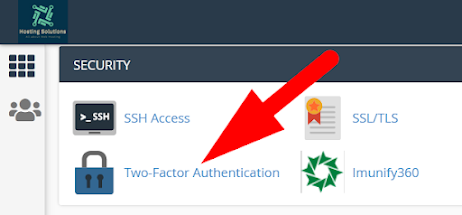








Comments