Posted by Sakshita
Backup and Restore WordPress Website
Now-a-days, website means WordPress. If you are planning to have a website the first name that come up in your mind is WordPress. This is because WordPress is modifying its features day-by-day and simplifies the user work which attracts more users. Many of the hosting service providers are providing separate services for WordPress hosting where users get features to conveniently manage their WordPress website.
Today, in this article I will share the procedure with which you can backup and restore your WordPress data.
Backup WordPress Data
There are multiple ways to backup WordPress data. You can do it manually via cPanel. In my hosting services of REDSERVERHOST, I have a special feature of JetBackup which maintains the backup of whole cPanel including WordPress and I did not have to opt for any specific plan for this. Let us learn the procedure to create WordPress backup via cPanel.
- Login to cPanel and get inside Softaculous Apps Installer section.
- On the next page, click over Installations and proceed.
- List of all the installation will appear on next page.
- Click over Backup icon given in front of the WordPress URL.
- On the next page, mark the check box as directed so that backup of whole data created including database and then Backup Installation.
You have successfully created backup of your WordPress website.
Restore WordPress Data
Restoring of WordPress data is quite simple. If you have created backup using Softaculous then it is very easy to restore it back, but if you have created a backup using Backup feature in cPanel then you have to restore files and database separately. So, you can restore the WordPress backup via Backup feature in cPanel as well.
- Get inside Softaculous Apps Installer in cPanel.
- On the next page, click over Backups.
- On the next page, click over the Restore icon and proceed.
- On the next page, mark the given box to restore your WordPress including database and then Restore Installations.
- You have successfully restore your WordPress website backup.
No doubt, the procedure is easy but is it possible that you will get last modified changes back. Of course no, you will restore the data till that date which you have created the backup. So, it's better to opt for a backup plan in your hosting services. Service Provider like Namecheap, Bluehost will provide backup feature in selected plan. But this is not with REDSERVERHOST. Here, you will get a special Backup tool Jetbackup in all plans without any extra charges.
Hope, this work well to let you know more about WordPress. We will share more and expand knowledge.
Happy Reading !

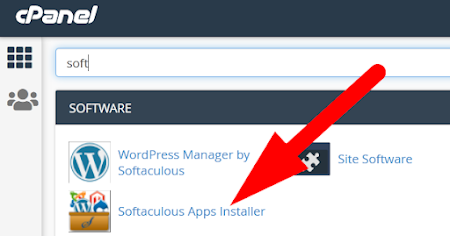





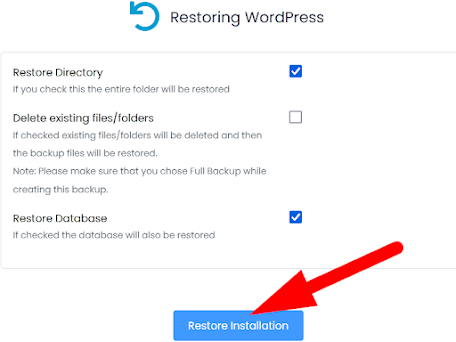
Comments